Quick tip: Display page ID's in the WordPress admin area
In a WordPress site with many pages, it can become tedious to try find the ID of a page. With this simple script, the page ID is displayed right next to each page. No plugins needed!
To display the page ID next to the page title, simply add this snippet to your themes functions.php file:
<?php
// Set columns to be used in the Pages section
function custom_set_pages_columns($columns) {
return array(
'cb' => '<input type="checkbox" />',
'page_id' => __('ID'),
'title' => __('Title'),
'author' => __('Author'),
'date' => __('Date')
);
}
// Add the ID to the page ID column
function custom_set_pages_columns_page_id($column, $post_id) {
if ($column == 'page_id') {
echo $post_id;
}
}
// Add custom styles to the page ID column
function custom_admin_styling() {
echo '<style type="text/css">',
'th#page_id { width:60px; }',
'</style>';
}
// Add filters and actions
add_filter('manage_edit-page_columns', 'custom_set_pages_columns');
add_action('manage_pages_custom_column', 'custom_set_pages_columns_page_id', 10, 2);
add_action('admin_head', 'custom_admin_styling');
?>Your Pages admin section should now look something like this:
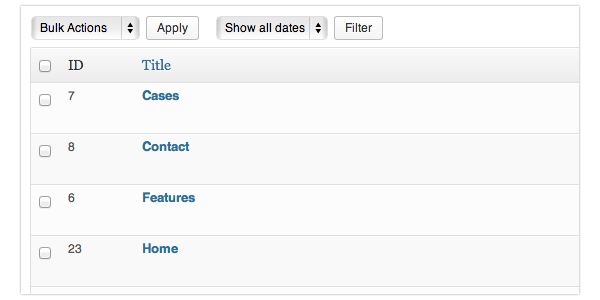
Now you can easily check the ID of any page. If anyone has any other (or better) methods, please let me know via the comments below or send me a Tweet.
Like this post?
Tweet it!